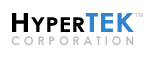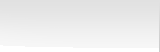Banners
![]() Link to HyperTEK’s Website
Link to HyperTEK’s Website
The following steps will guide you through the process of linking to the HyperTEK website using one of the following banners.
-
Select a banner from the following list:
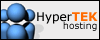
<a href="https://www.hypertek.net/" target="_blank"><img src="http://www.hypertek.net/marketing/image/hosting_100x40.gif" border="0" alt="HyperTEK Hosting"></a> 
<a href="https://www.hypertek.net/" target="_blank"><img src="http://www.hypertek.net/marketing/image/hosting_468x60.gif" border="0" alt="HyperTEK Hosting"></a> - Use the left mouse button to highlight the HTML code in the gray box immediatley following the banner you have selected
-
 PC Users: Move the mouse cursor over the selected text and click the right mouse button
PC Users: Move the mouse cursor over the selected text and click the right mouse button
 Mac Users: Move the mouse cursor over the selected text and hold down the mouse button
Mac Users: Move the mouse cursor over the selected text and hold down the mouse button
- Select “Copy” from the popup menu that appears
- Start your preferred HTML editor
- Open the page that will link to HyperTEK
- To paste the code snippet; position the text insertion cursor where you would like the banner to appear and press “CTRL + V” on the keyboard (or select “Paste” from the edit menu)
Was this tutorial helpful and easy to follow? Please contact us if you have any questions, comments, or suggestions.